How-to-Guide for Hodlnaut’s Revamped CSV Format

Hodlnaut is dedicated to providing a seamless user experience to our valued customers, and our team is constantly working on improving our offerings.
To make the transaction tracking process easier, Hodlnaut has recently modified its CSV format.
Here is a rundown of the CSV changes, along with steps to download the transaction CSV from your Hodlnaut account.
1. Login to Your Hodlnaut Account
Go to https://www.hodlnaut.com/ and log in to your Hodlnaut Account.

2. Navigate to My Account
After you log in, go to My Account, and you will see an interface like this.
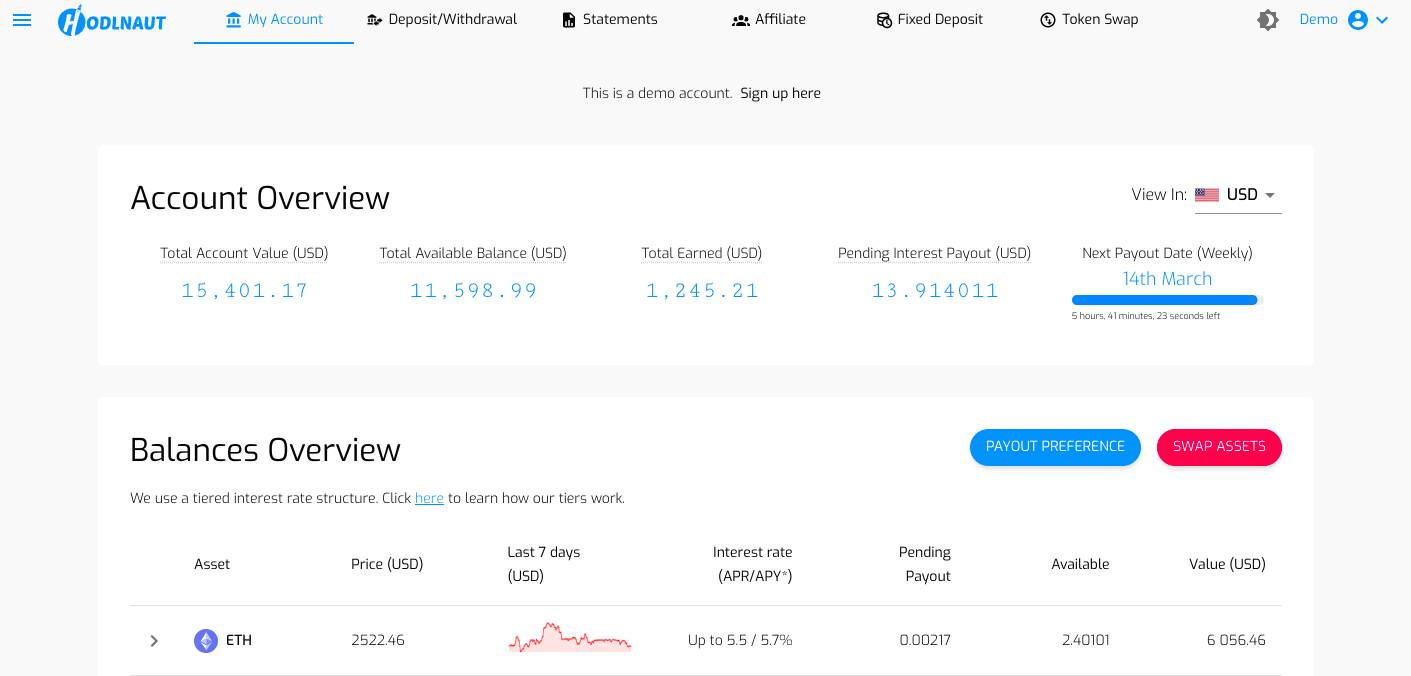
3. Scroll Down to Transactions and click on the Button on Top Right Corner
From the My Account tab, scroll down to Transactions and click on the export Transaction button to export the excel sheet as CSV.
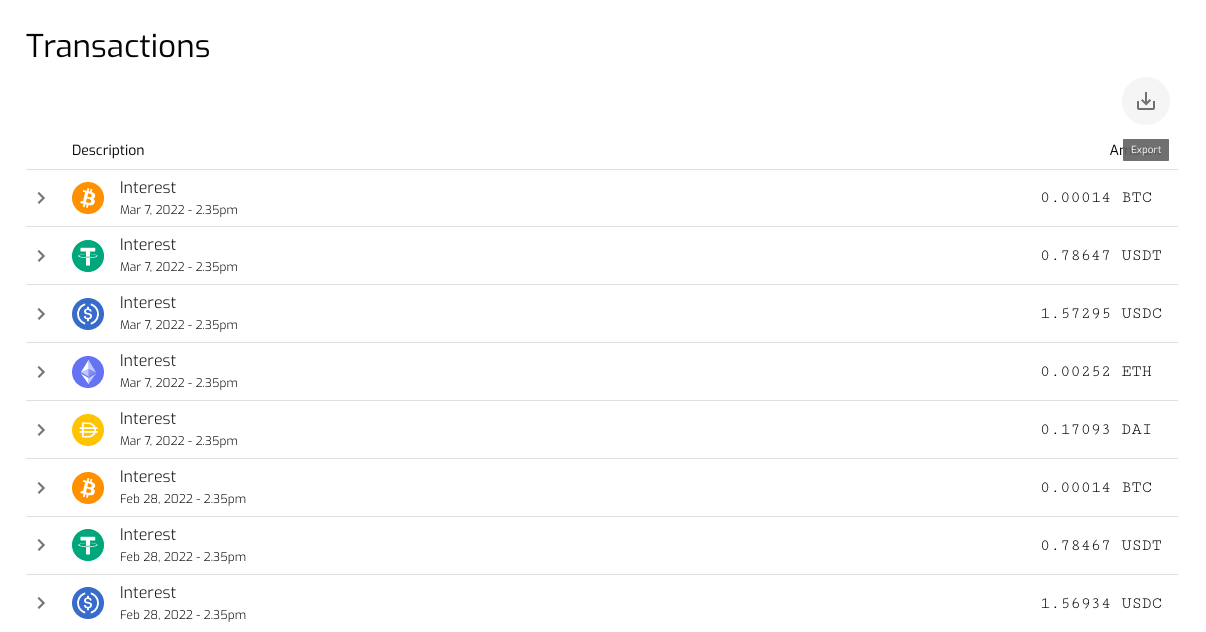
4. Access the Transaction CSV in New Format
The downloaded CSV will look like the image below. It displays the Date, Description, Sent Amount, Sent Currency, Received Amount, Received Currency, Balance Asset, Tx hash, and value in USD. These fields will provide you with all the details that you need to know about the transaction.
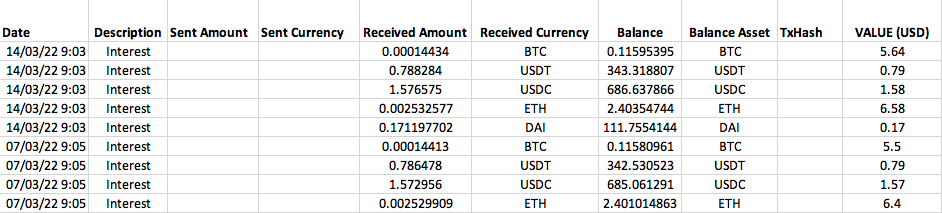
Note: We have also added a highly requested feature that shows USD conversions for all transactions. We get the market data from exchanges like Coinbase, Kraken, Bitstamp, Bitfinex, etc.
Common Errors When Importing CSV Files into Tax Platforms and How to Fix Them
While importing the downloaded file to the tax platform, you may face the “unable to read file” error if the file is not .csv. This is because most tax platforms only support CSV files. Here is how you can fix this common problem.
- Go to Google Spreadsheets, then click on “Blank”, then click on “File”, and select “Open”.
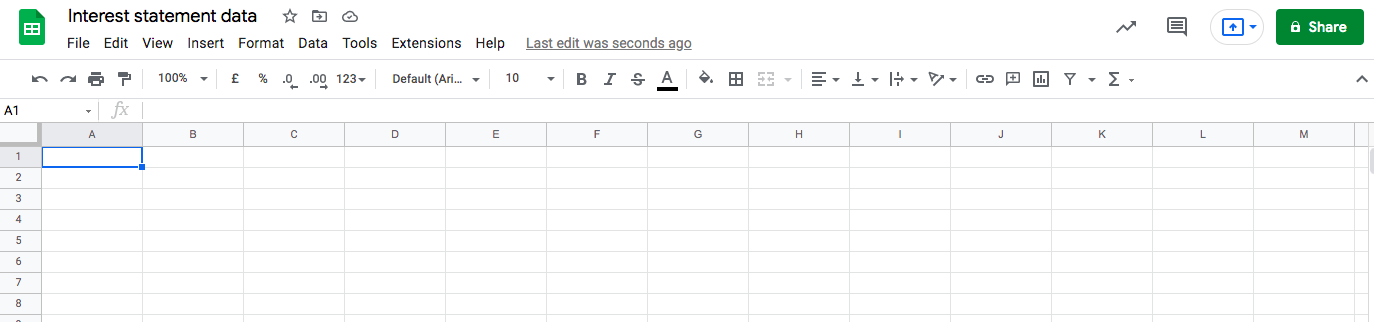
- You can now upload the downloaded CSV file from your device to this spreadsheet. It should look like the following image.
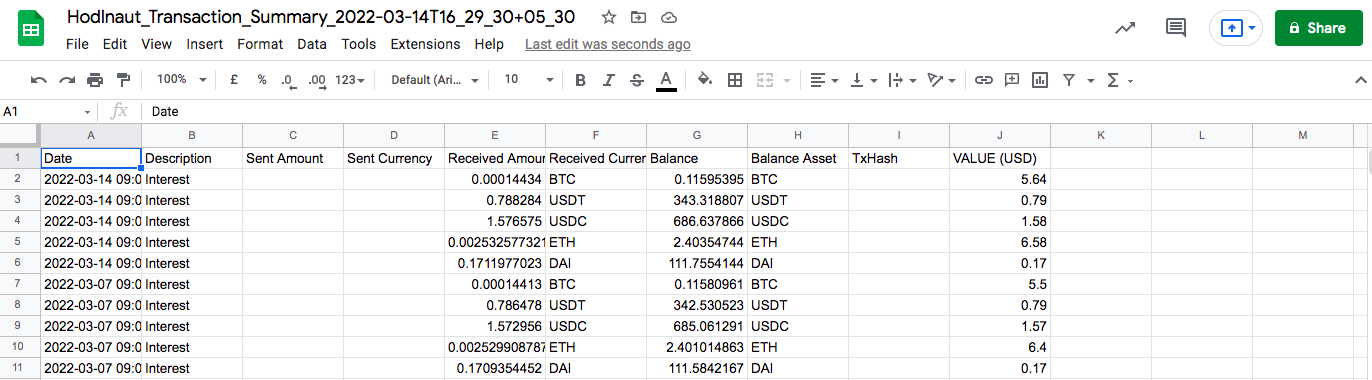
- Next up, you need to click on “File” then select “Download” and choose “Comma-separated values (.csv)”.
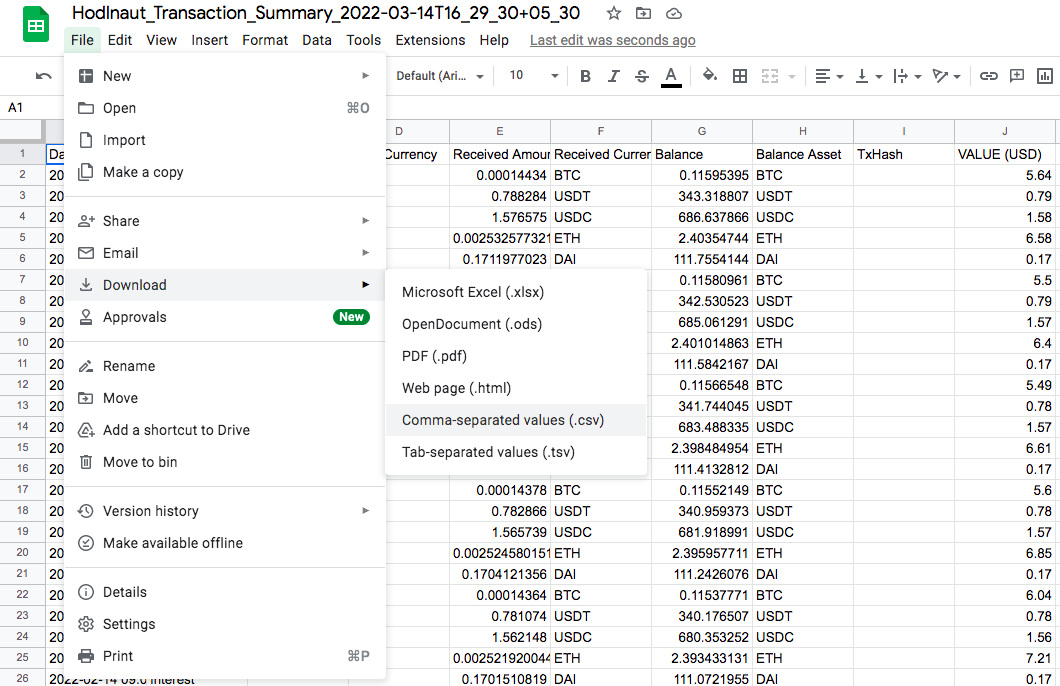
- Your file is now successfully downloaded and is ready to be uploaded on the tax platform of your choice. If you still face issues then the file may not be recognized by the tax platform. In this case, you can contact the support team of the platform for further assistance.
We hope that the new CSV format serves our users better. Please feel free to reach out to us at support@hodlnaut.com should you have any further queries.
Disclaimer: By using Hodlnaut, users expressly acknowledge and agree to the Terms of Use listed on our website at www.hodlnaut.com. This includes the relevant risk warnings applicable to you as a user of Hodlnaut's services, prior to/when carrying out Digital Payment Token (DPT) transactions. This article is for informational purposes only, and is not an offer nor a solicitation to invest in DPT, securities, funds, partnership interests or other investments or funding or purchasing loans. It is the user's sole responsibility to conduct due diligence and research extensively into each DPT and platform, and understand that the volatility and unpredictability of the price of DPT may result in significant loss over a short period of time. No information on Hodlnaut should be considered to be business, legal, financial or tax advice regarding the use of Hodlnaut. Users should consult their own legal, financial, tax or other professional advisors before using Hodlnaut. Please refer to our website at https://www.hodlnaut.com/tos for the full Terms of Use.










